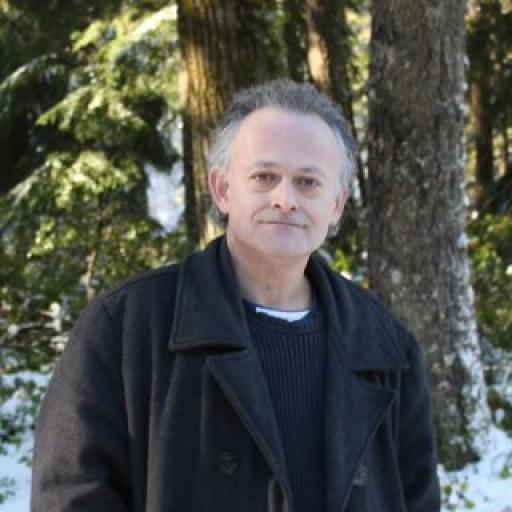Rotating With The GIMP
I have recently been inspired to scan some of my old photos which I brought with me when I migrated from Wales. The results can be seen here Old Photo Scans . More to come.
Admittedly this is not a complex task and there are several ways to go about it. You could use a phone, you could use an SLR camera with a macro lens or send them to a professional service like ScanCafe, but I'm prepared to wager that most people will use a scanner.
The drudgery of scanning photos one at a time can be alleviated by loading three or four on to your scanner bed for each pass. The problem is, of course, that you will then need to extract the individual photos from the resulting .pdf file and almost certainly, rotate them so they can be cut and stored as individual jpeg images. This is where the GIMP ( Gnu Image Manipulation Program ) comes in. If you don't have the GIMP already you can get it here:- download GIMP . It's a free open source program and it's available for Windows, Mac and Linux.
Having loaded your scan pdf into the GIMP you will need to locate the Rotate tool (not the one in the Images dropdown menu which only flips in increments of 90 degrees ) and straighten out your display so that you can use the rectangle select tool. This is where you'll find it:-
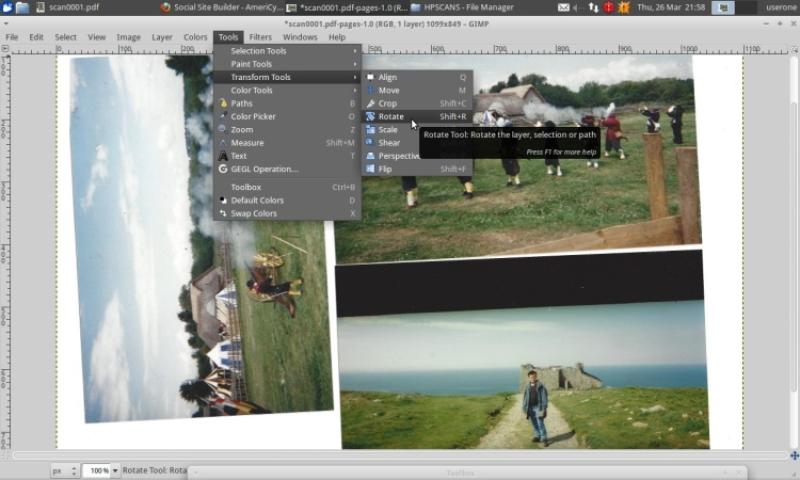
Then all you need to do is 'rotate':-
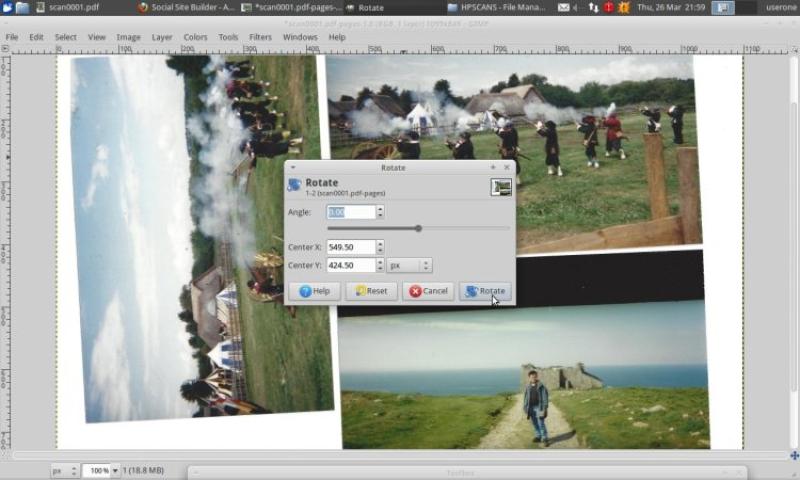
When you are happy that you have one or all of your images correctly positioned you can use the rectangle select tool to cut them and save as a new image ready for download on to your desktop.